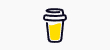Last Updated on by Michael Brockbank
Whether you’re freelance writing or blogging, good grammar is vital. And it’s more difficult to proofread your own material than to find errors in the work of others. Thus, enter the Grammarly Chrome browser extension.
I can say from personal experience that it has made a huge impact on my day. Between being a freelance writer, blogger, and as a writing team lead, any advantage to cut my workload is greatly beneficial.
Now, if I could only get some of the people on my team to use the tool.
7 Best Features of the Grammarly Chrome Extension
Chrome has more than a 65% market share of browsers in the world, as of August 2020. And it’s my platform of choice for a myriad of reasons.
But, I’m sure all of these points would be similar in any other browser.
What are some of the best features of the Grammarly Chrome Extension?
1. Turning On Definitions and Synonyms

One of my favorite features is being able to turn on definitions and synonyms. Just by double-clicking a word, I can pick from a few alternate choices.
This is great because it helps you find better words to express a point. And, it helps from overusing the same word throughout an article.
Another aspect of using synonyms is by helping you find semantic terms for search intent.
2. Works in WordPress
Back in the day, it was easy to find spell checkers and grammar plugins for WordPress. But as some became obsolete and no longer supported, I found the Grammarly Chrome extension to be a blessing.
This is because Grammarly works great in the WordPress editor.
This also means that I don’t have to add more plugins to WordPress or worry about plugins creating exploits on my website. It’s all built directly into my browser.
3. Quick Access to the Grammarly Browser Page

I mostly use the extension when editing articles. However, I have access to the actual Grammarly page should I want to dive deeper into creating a piece of content.
This opens a new tab, so I don’t have to worry about losing something I’m working on. From here, I can begin typing or simply paste my text for a more in-depth view of the content.
Grammarly will then launch a goal screen where you can choose the type of audience, formality, tone, or even the intent of the article. Of course, you need the premium service to see some of the more intricate changes and suggestions.
4. Automatically Corrects Spelling
Autocorrect saves me a lot of time and edits when typing in various screens. When you type as fast as I do, sometimes things come out a little jumbled. It’s nice to know Grammarly can fix easy errors immediately.
So far, as of typing this blog post, it’s instantly fixed three errors as I type. And sometimes, it’ll fix errors before I have a chance to go back and fix it myself.
This is one feature I wish my writing team would take advantage of. In many instances, I’m fixing some of the simplest issues in their work.
5. Able to Turn On or Off for Specific Websites

Not all websites need editing. In fact, the way Grammarly works kind of messes up when leaving comments on YouTube. So, if I need to disable the Grammarly Chrome extension per site, can just click the switch.
This doesn’t turn off the extension in Chrome. It just turns it off per domain.
One of the cool functions of this feature, I just noticed, is how the Grammarly window stays open and will change the domain name if you switch tabs. I also use two monitors when writing, so it was pretty obvious to me.
6. The Grammarly Chrome Assistant

The browser’s assistant looks a lot like Grammarly’s document page, only that it takes the page you’re working on and slaps it directly into the Chrome extension.
As you can see, the assistant will find a wide range of issues with any piece of content you scan. Just remember that you still need to use your own judgment when making changes.
In reality, there is no such thing as the perfect grammar checker. But, Grammarly does perform incredibly well.
7. Works in Social Media!
Perhaps one of the best features for me, as of late, has been the ability to scan what I type in social media. Nothing is more embarrassing as a freelance writer than really messing up a few easy words on Twitter.
It’s hard to promote yourself as an expert if you screw up the difference between “your” and “you’re.”
However, the Grammarly Chrome extension scans what I type in Twitter, Facebook, YouTube, and LinkedIn. So, it often catches those issues before I hit submit.
3 Practical Reasons Why I Use the Grammarly Chrome Extension
I rarely promote things I don’t use that often. Which is why you don’t see a lot of Amazon affiliate links on any of my blogs. However, I use the Grammarly Chrome extension on a daily basis.
Three reasons I use the tool include:
- Helps edit my own work.
There is no such thing as the perfect writer. And editing your own work is often far more difficult because of how your brain is wired. The extension helps keep the content in check. - Makes it easier to edit my team’s work.
As I don’t have a lot of time in my day, anything that can help me find errors in the work of my team saves me about an hour of editing every day. - Looks better when writing for Textbroker clients and teams.
Since I use WordPress to write content for mills such as Textbroker, the Grammarly Chrome extension polishes up my work before submitting it to clients.
Now, no grammar checking app is going to be perfect. This is why you still need to learn all you can and pay attention to what you write. However, Grammarly has streamlined a lot of what I do in the day.
That’s one of the things I like most about the system, though. If you use the browser app, you can learn a great deal about why Grammarly wants you to change specific words, phrases, and sentences.
In other words, it’s a great learning tool.
Are You Use Grammarly for the Chrome Browser?
One of the keys to being a successful freelance writer is putting together a workflow that works best for you. And combining Grammarly, Chrome, and WordPress is what works for me to create content clients love.
Since Grammarly has a free version, you’re not losing anything by giving it a try.
Don’t assume you have perfect spelling or sentence structure.
- An Evening with Christina Wallace on After Hours - April 17, 2024
- Planning a New Series for Self-Publishing My Next Book - April 15, 2024
- Adding Permanent Writing Sprint Videos on YouTube? - April 12, 2024