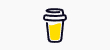Last Updated on by Michael Brockbank
Keeping your content relevant is important to keep visitors coming. This not only means you need to focus on updating content, but also make sure it’s shared on social media. This is where Revive Old Posts comes into play.
After all, people who follow your social profiles today might not have seen posts you created a year ago.
Using a tool to schedule sharing those older pieces of content helps drive new visitors. And of those people, you may even make a bit more money from that content.
Well, as long as you make sure the material is still relevant and current to today’s standards.
What Revive Old Posts Can Do For You
Essentially, Revive Old Posts will help you keep social accounts active with your older content. But it does more than just simply re-publish your materials on sites like Twitter and Facebook.
You have quite a bit of control when it comes to sharing.
Keeps Your Social Accounts Active
As I mentioned, this plugin helps keep your social account active. Because no one wants to follow an account that just sits idle. One of the biggest parts of having a Facebook or Twitter profile is to be, well, “social.”
Since Revive Old Posts automatically shares your older pieces of content, it gives the impression that your accounts are, indeed, active.
However, you’ll still want to get on once in a while to join conversations, interact, and engage your audience.
Shares Older Content with Newer Followers
The purpose of this plugin is to share older content with newer followers. People who start following you today may not know of that vital blog post you wrote a year ago.
As long as you keep your content updated and current, new people may find value in some of those older pieces. Revive Old Posts helps them see that important content, which could lead to further engagement or even sales.
I’ve actually seen sharing older blog posts increase traffic by nearly 300% simply by resharing it in some cases. In one instance, the post went viral…from a post that was more than a year old.
Analytics Tracking
Revive Old Posts comes with tracking reports you can set up form your Google Analytics account. This way, you can see what posts are performing the best when they are re-shared with your audience.
Tracking is exceptionally useful when trying to come up with a good social media strategy. After all, you don’t want to share posts that no one is going to want to read.
And finding the most effective posts on certain platforms can improve engagement. For one thing, your audience on LinkedIn might be completely different than followers on Twitter.
Share on Publish
One of the features of Revive Old Posts is its ability to immediately share your content as soon as you hit the publish button. This means you can instantly send material to social media without having to open a new tab, paste the URL of your page, and hit post.
It’s all done for you directly from WordPress.
You also have the option to not share certain posts when publishing. You can turn this on or off in every piece of content you create. Because there may be posts that you don’t necessarily want to share immediately.
Sharing Scheduled Posts to Social Media
What if you have a specific schedule in mind for sharing? You can do that as well. You can select the schedule type and decide how many hours need to pass before Revive Old Posts updates your social account.
For instance, what if you don’t want to bombard your Twitter followers with hundreds of old posts all at once? You can set the schedule to update every five hours. Or, how ever long you want, really.
In reality, the last thing you want to do is flood someone’s feed with nothing but posts from your website. It may result in many people unfollowing your accounts.
Customizing Shared Messages
Revive Old Posts comes with a built-in ability to customize the message during a share. This lets you add a bit more flair or differentiate the post from the others.
You can also use additional text if you want to throw in something extra at the end of the shared content. For example, you can add something like a byline or perhaps even a blurb to have people visit your YouTube channel if you have one.
Customizing the messages gives a sense of individuality for each post. You don’t want every update to say the exact same thing. Otherwise, it appears more robotic and has less of a chance to engage in human interaction.
Automatically Adding Hashtags
One of my favorite features of Revive Old Posts is its ability to use WordPress taxonomies as hashtags. You can use:
- Common hashtags for all shares.
This is helpful if all of your content centers around a specific popular topic. For instance, a WordPress blogger would use “WordPress” as a common hashtag. - Create hashtags from categories.
This will take the categories from your website and turn them into hashtags. - Create hashtags from tags.
If you use tags in WordPress, Revive Old Posts will use them. In fact, this is prompting me to clean up my tags so they’re more logical when sharing on social media. - Create hashtags from a custom field.
You can customize each post with hashtags depending on the topic. Because there may be a time when you want a post to be included in specific topics on sites like Twitter.
This can help take a lot of the work out of social sharing. The hardest part is making sure you’re using the best and most popular tags. Because not every hashtag is going to have a very large audience.
Is Revive Old Posts Right for You?
We live in a digitally social world. And being interactive on sites like Facebook and Twitter is almost a necessity. Using Revive Old Posts helps keep your content flowing while having great potential to drive fans and followers to your website.
Of course, you can do all this stuff yourself. However, this plugin helps automate the process while shaving off how much time you spend each day sharing content.
It’s just one of those tools that streamlines the process of maintaining a WordPress website. Especially if you can set up popular hashtags for sharing.
- An Evening with Christina Wallace on After Hours - April 17, 2024
- Planning a New Series for Self-Publishing My Next Book - April 15, 2024
- Adding Permanent Writing Sprint Videos on YouTube? - April 12, 2024