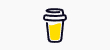Last Updated on by Michael Brockbank
Want to write better content for Textbroker clients? Perhaps you want to streamline articles for private use. In any case, you should consider WordPress and what it can do to help you fine-tune your writing skills.
In fact, you can address everything from grammar to search engine optimization from a single word processor. Thanks to the versatility of WordPress, you can make it become anything you need.[adrotate banner=”8″] Today, the vast majority of the content I create for Textbroker clients and private retainers comes from using WordPress.
This gives me a word processing platform that I can access from anywhere. Whether I am home on my desktop computer or traveling with my laptop, WordPress is always up and ready.
I can even write for Textbroker clients from my smartphone using the system. And I can tell you, a 500 word article takes a bit of time when you’re typing with your thumbs.
Setting Up WordPress for Textbroker Clients
WordPress comes with a built-in editing system for content. However, it’s the additions you can install which makes it superior for writing. Instead of using platforms like Microsoft Word or OpenOffice, I prefer WordPress with the right plugins.
It’s helped me create some amazing pieces for Textbroker clients and one of the reasons why so many people throw work my way.
Of course, you will need your own installation of WordPress. And I personally prefer to host my own websites by paying the yearly fee for domains and hosting.
Why Not Use WordPress.com?
The free system at WordPress.com is great for beginner bloggers. It has a lot of great tools that will help you succeed. Unfortunately, it also lacks the ability to further customize content creation.
For one thing, you won’t have access to most plugins or other third-party tools.
Set up a Subdomain
The first thing I would do is set up a subdomain specifically for WordPress and Textbroker clients. Technically, I’m building a private website. This gives me access to an online editing system I can use from almost anywhere on any device.
For instance, I already pay for hosting WriterSanctuary.com and my other blogs. It’s just as easy to create a private subdomain and use it for strictly writing content.
Why Use a Subdomain?
I prefer using a subdomain for this purpose because it gives me access to my editor tools regardless if I am on my own computer or borrowing someone’s unit. I just log into my subdomain from any browser and start writing.
And if someone else gains access to it or tries to hack it in some way, I can just as easily delete the subdomain and create another.
The point is that I am not marketing this as a website for other people to visit. So if I have to delete it and start over, I really lose nothing in the process.
As an added bonus, all of the plugins and tools I use are free as well.
I don’t save articles to the subdomain so it never has actual content. Everything is copied from WordPress and saved locally on my computer…after it is written of course.
Is a Subdomain Free?
It depends on where you have your hosting whether subdomains are free or not. I pay for unlimited space, bandwidth and domain accounts, so I can essentially build as many subdomains as I want without paying extra.
You would have to check with your own hosting provider. Personally, I use Hostgator. It has been great for me since I first started paying for it back in 2008.
Can You Use WordPress Locally?
It’s possible to install WordPress on your own computer system. If it wasn’t for the flexibility I get from traveling, I would probably go that route.
The downside to installing WordPress locally is that it will take up a bit of your resources. Essentially, you’ll turn your computer system into a web server running things like PHP and Apache.
Luckily, everything you need to run WordPress on your home computer is free as well. You just need to install it manually, which really isn’t all that difficult to do.
Install WordPress
With a subdomain at the ready, you’ll install WordPress. Depending on your hosting provider, you might have access to something like Softaculous or QuickInstall. This is perhaps the quickest and easiest way.
You can also do this manually by downloading the files you’ll need from WordPress.org. It’s not overly difficult, but it does take a bit longer to complete.
Should you worry about themes?
Since this is nothing more than a way to write content for clients, you really don’t need to worry about installing a theme. In reality, visitors shouldn’t be going to your “website” anyway.
This is pretty much up to you, though. If you want to spruce up WordPress, that is optional.
Personally, I just leave the theme as-is unless I am testing one out for a client.
After installing the content management system, it’s time to start adding the plugins.[template id=”2087″]
Install Wordfence

Even though I don’t plan on saving or publishing content, I don’t want hackers or bots to take advantage of my word processor. This is why I install Wordfence. It’s a free security plugin that is among the most actively used tools.
Wordfence comes with file scanning, brute force blocking and a myriad of other features for protecting the website.
The last thing I want is malware or hackers publishing phishing pages on my subdomain.
Using Jetpack for Proofreading

I use Jetpack to create content for Textbroker clients because of its proofreading tool. It’s not the most perfect checker, but it greatly reduces the risk of being grammatically incorrect or experiencing spelling errors.
And the fact that it’s free to use makes it more appealing to me.
One reason why a lot of people don’t like Jetpack is because you have to create a WordPress.com account to use it. But since I use this already for various data analytic tools, I don’t really mind at all.
Is WordPress.com Free?
WordPress.com is a free platform. So if you create an account to use Jetpack, it won’t cost you a dime. I find it quite useful while building my real websites, which is why I don’t mind connecting it with my word processor.
Is Proofreading from Jetpack Accurate?
The proofreading ability in Jetpack is pretty good for basic things. One aspect I like about the tool is how you can add your own terms to its database. While you will still need to proofread your own work, it’s a nice system to reduce the errors you may develop.
Installing TinyMCE Advanced

The next plugin I’ll install is the TinyMCE Advanced tool. This plugin will expand what your WordPress editor can do. It all but turns it into a fully working word processor complete with print commands.
One of the features I like most about TinyMCE Advanced is the ability to customize the toolbar. This lets me show only those elements I’m going to need while writing content for Textbroker clients.
Adding Yoast SEO

Now comes the most important plugin I use for creating stellar content for Textbroker clients. Yoast SEO is perhaps one of the most effective tools I use for creating optimized material.
This plugin will scan your content and give you a color-coded rating regarding its search engine optimization and readability.
Since it’s always based on the best SEO practices at the time, you’re always going to create optimized content for your Textbroker clients. And the clients will notice when you submit the work.
In fact, I’ve done far fewer revision requests from managed teams in Textbroker since using Yoast SEO to power my content.
Understanding Readability Analysis
All clients, whether they’re in Textbroker or not, want readable content. This means adhering to difficulty levels, subheadings, sentence and paragraph length and much more.
Yoast will help guide you to create this content while giving you tips on how to improve.
I don’t submit articles to Textbroker clients unless all sections of the Readability Analysis are in the green.
Writing the Content
After installing everything I need for WordPress, all that’s left is to write excellent content.
Simply create a new post in WordPress and start writing. Since you’re not saving the article online, you don’t have to worry about categories or tags.
Once I’m done with a piece, and it all checks out with proofreading and Yoast, I copy the article and paste it into a .doc file on my computer. This gives me a backup copy in case I need it for future reference or if the client needs it for some reason.
Deliver Quality in Any Form
This is how I use WordPress to write content for Textbroker clients. It may seem a bit convoluted for some, but it’s incredible helpful in the long run. Once the setup is complete, you have a fully functional, SEO-optimized word processor.
And I can tell you from experience, using WordPress to write for clients has helped me make a lot of money over the years.[template id=”2089″]
- An Evening with Christina Wallace on After Hours - April 17, 2024
- Planning a New Series for Self-Publishing My Next Book - April 15, 2024
- Adding Permanent Writing Sprint Videos on YouTube? - April 12, 2024